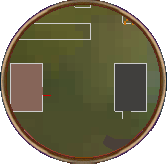For more information about this skill, please refer to the necromancy skill guide.
Using this calculator:
If you're a RuneScape member you can begin by entering your RuneScape username and hitting 'Calculate', this will automatically load your current experience and set a goal appropriate to your level. If you're logged into the forums, the calculator will load the username set in your profile.
If you're a non-member of RuneScape, or do not wish to enter your username then you can manually fill in your level or experience in the current and goal fields.
Advertisement Placeholder
Using the dropdown to the right of the username field, you may select a different skill to calculate.
Once the above data is entered, the calculator will calculate the approximate number of actions that will need to be completed. To help narrow down your selection of items you may choose a main category and then further select sub categories (when available).
Selecting boosts will adjust the number of actions needed to reach your goal according to their boost amount. Boosts will show with a green border when active. Some boosts are a part of a set that give an additional boost when all items are worn, once all boosts in this set are active the additional boost will be added automatically. (You may also check the 'select all' option under the set name to activate all boosts in that set)
Some additional options are available to aid in your calculations; these include hiding members only items, hiding items higher than your level, hiding the sub category field from the table, and showing the materials required to make the item in the table. To modify these options, click the 'Show Options' link underneath the 'Goal' field.
- 'Hide Members Items' will hide all items in the table that require a RuneScape membership to complete.
- 'Hide Items Higher Than My Level' will hide all items in the table the require a higher level than your current level to complete.
- 'Hide Sub-Category' will remove the sub-category column from the table as well as the sub-category selection options.
- 'Show Materials and Profit/Loss Details' will open up the Profit/Loss details in each row, which includes all the materials required to make the item.
If you want some more information on a specific action, there is a '+' button that will open a popup including more detailed information about the item, including a breakdown of the materials required and how much they cost to purchase from the Grand Exchange.
You can sort the table by the columns that feature up and down arrows to the right. To sort by a single column, click the column header. To sort by multiple columns, shift+click on the column headers you want to sort by. Click again (or shift+click) to switch between ascending and descending sort.